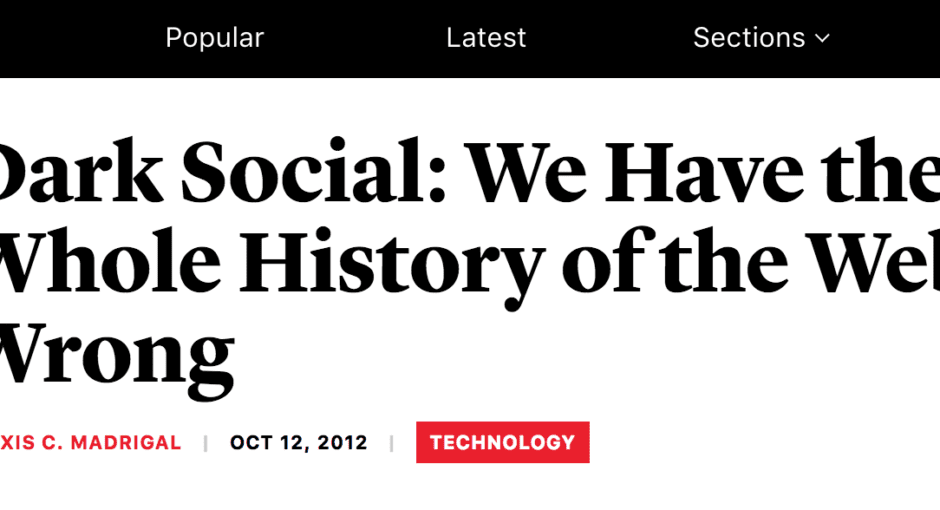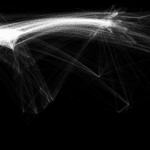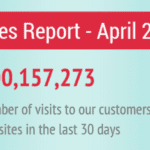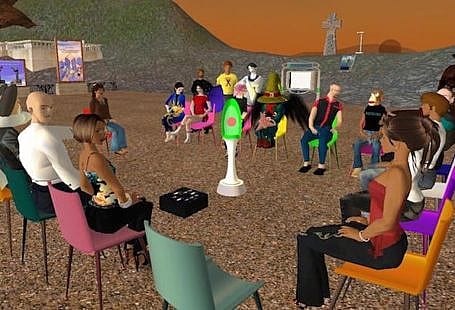Today, marketers focus a lot on understanding how social media drives their business. Reporting, results, revenue, and return on investment are four R’s that are part of every social marketer’s life, and they’re here to stay.
Sometimes they face problems on this approach though. The first is that they’re failing to fully understand the analytics, metrics, and ROI behind their digital marketing initiatives. The second, and as a consequence of the first, is that they’re struggling to optimize their social media spending due to the lack of proper reporting. This gives to the notion that marketers fight with so much, which is that social media is a cost, not an investment.
Also, if like many marketing professionals, you look regularly to your Google Analytics reports, you might ask an important question: where is my traffic really coming from?
Failing to fully and truthfully address both questions with proper data can hurt your execution. This is where dark social comes in. In short, dark social was mentioned here before, and is a term coined by Alexis C. Madrigal, and refers to all of the sharing activity that occurs through the copying and pasting of URLs, but which largely goes undetected by most Web Analytics programs, such as Google Analytics, Omniture or any other application.
According to Alexis, most of these untraceable activities take place on classic sharing methods, such as chat tools, email, messaging apps and twitter clients. analytics applications consider dark social’s traffic to be direct traffic, incorrectly assuming that this is the true origin of such a visit.
The good news is that there are new tools that allow marketing professionals to correctly understand traffic origins and therefore study their behaviour and conversions. In this post, I’ll be sharing 5 tools to help you track dark social sharing.
1. Google Analytics
Although the subject has been covered before, I’m suggesting a different way to track dark social traffic that doesn’t need extensive and unique UTM tag definition.
1.1 Create a ‘Dark Social’ advanced segment
Google analytics allows its users to create advanced segments. This feature enables specific filtering of your traffic according to a defined criteria. It’s great to dig a little bit deeper into your data if you want to create reports based on behavior, location or any other traffic attribute.
In order to filter out ‘Dark Social’ traffic from your overall traffic, one needs to identify and track all visitors who (1) came to your website through direct traffic and (2) didn’t go through the homepage.
To access Advanced Segments in Google Analytics, you’ll need to click on the dropdown “+ Add segment” box after your “All Sessions” segment.

This will reveal the Advanced Segments view, as follows:
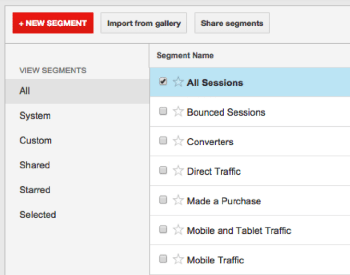
The next step is creating a new segment by clicking on the “+ New Segment” button on the top left corner of the aforementioned screen:
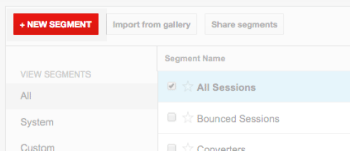
Clicking on “+ New Segment” will lead you to the different options you can choose from within a single segment. A segment can have just a simple attribute, such as “Traffic coming from Google Chrome” or be as complete as you want, with multiple conditions and attributes. The new segment view looks like this:
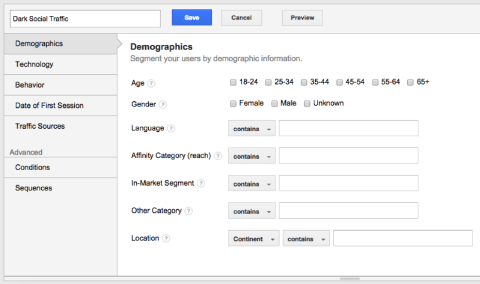
Your first task can be naming this segment. I called mine ‘Dark Social Traffic’ and I did so by entering this text on the top-left corner, as the image above shows.
Now, getting back at our original goal: tracking dark social traffic. We want to track visitors coming to our website but not through the homepage, which is currently being attributed to direct traffic.
This requires the creation of two conditions on the segment builder. To define a condition, you should click on the ‘Conditions’ option on the left menu, highlighted in the image below:

Now, we need to exclude traffic whose destination page was the homepage and include traffic whose source was direct traffic. To achieve this, we need to create two filters. When opening the conditions pane you’ll only see one filter available. To create a second filter click on the + Add filter button, which will toggle a new element.
In the first filter, you should make sure that we’re excluding sessions. You should then define your condition’s argument. In this case, you should select ‘Landing Page’, which is under the ‘Behavior’ list. On the comparison option you should choose exactly matches and in the text area you should type /. This procedure creates a filter, which excludes sessions where the visitor’s destination page was your homepage as the landing page.
Then, on the other created filter we will include sessions according with the following condition. Its argument should be Source, which is under the ‘Acquisition’ list. On the comparison option you should choose containing and in the text area you should type (direct). This procedure creates a filter, which includes sessions where the visitor’s source was considered to be direct.
Once you’ve finished this process, your new segment should look something like this:
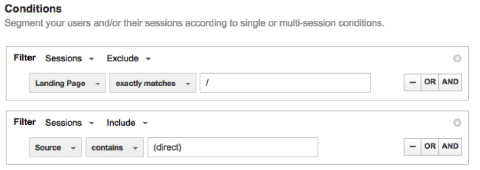
Click the save button on the top of the segment builder and you’re set. You’re now looking at the ‘Dark Social’ traffic segment.
2. GetSocial.io
GetSocial.io is an app store for all your social media needs, from awareness to conversion. You can create an account through their website or download their WordPress plugin or Shopify App.
Getting started is easy and requires no-code if using the WordPress plugin or the same one code implementation you have on Google Analytics if installing on a non-WordPress site.
Once you’ve created an account, you’ll need to paste a snippet of code into your HTML <head> section. The code is highlighted in red on top of the page:
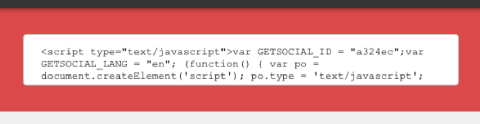
Once you’ve successfully inserted the snippet of code in your website, you’ll be one click away from tracking dark social shares. You just need to find the ‘Address bar Tracking’ app and click ‘Activate’ . There are no costs for using this app.
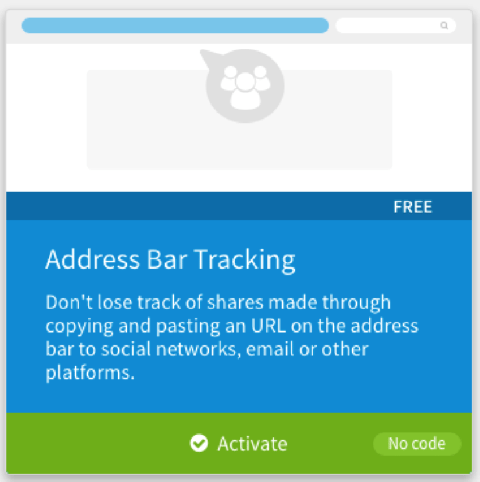
3. AddThis
AddThis provides social engagement tools, APIs and services personalizing websites for engagement, monetization, and traffic boosting.
After creating an account, select your platform (Web or WordPress) and look for a feature that you want to install on your website. You don’t necessarily need to install a feature to track dark social sharing but let’s take a shortcut here. We’re looking for AddThis’ library code. Let’s take their well known sharing buttons. Choose the Sharing Buttons tool and click on Get Code. This will prompt the following:
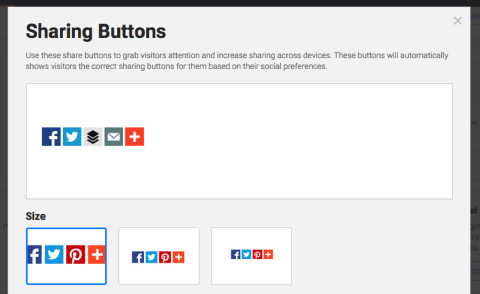
On the bottom of the menu, you’ll find the code we’re looking for, which installs AddThis’ code on your website.
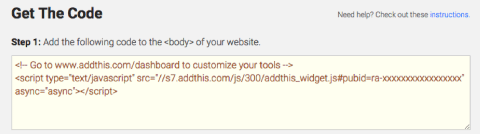
After you get this code on every page you want to track the procedure is rather simple. Go to their documentation and find the Address Bar sharing analytics support section.
On the configuration level, you’ll find the simple snippet of code you’ll have to add in order to activate dark social sharing tracking:
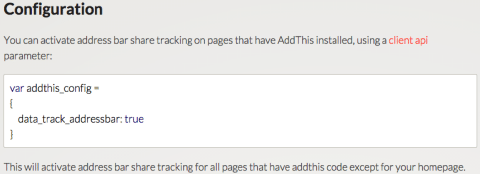
4. Sharethis
ShareThis offers a sharing tool that enables people to share any piece of content on the web with friends through e-mail, direct message, or text message.
After selecting your target platform, you’ll be able to choose among styles and features. I’m picking their classic share buttons. Now, this is where it all matters. On the customization menu, you’ll find a CopyNShare table on the bottom right part of the view. Here you’ll be able to choose the option to track dark social sharing initiatives. For that, just click on the “Measure copy and shares of your website’s URLs” like in the image below:
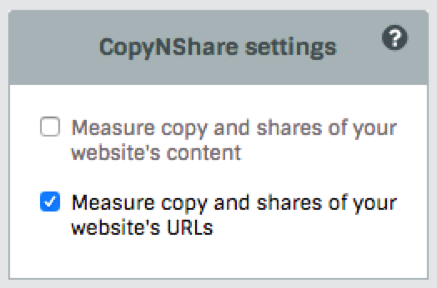
The next step is to click ‘Get the code’, create an account, install the code in your website and complete the process. Much like GetSocial, this is a process where you don’t need an extra snippet of code.
5. Po.st
Po.st is owned and operated by well-known RadiumOne and allows users to share content and also provides publishers with new revenue opportunities and comprehensive analytics tools. Like all the above-mentioned tools, po.st also tracks dark social sharing and is quite active writing about it.
To use po.st on your site, head to their website and click on the button ‘Customization Wizard’. From there, you’ll be able to quickly configure your social sharing bar, like in the image below:
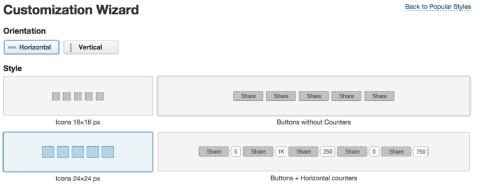
After you have installed your buttons, go to Po.st’s documentation and locate the ShareURL article on how to capture address bar shares
Here you’ll be given instructions needed to activate the feature, which is another simple snippet of code that you’ll need to add in every page you want to track, just like with AddThis.
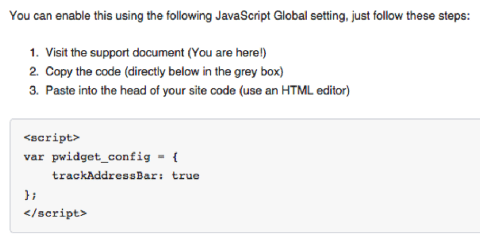
Install it and you’re ready to go.
Closing remarks
Fully understanding and optimising for dark social sharing isn’t light years away. This article was meant to provide you with the tools and processes in order to set up dark social tracking on your website in minutes and to help you, as a business owner or a marketing professional, with the proper analytical insights that will allow you to execute and optimize your social media strategy. Don’t underestimate dark social’s power. Instead, understand it and take advantage of it.
What’s your strategy for dark social? Have you tracked its weight on your website’s traffic? Share your insights by commenting below.
Originally published at www.socialmediatoday.com on March 27, 2015.
Interested in knowing more about Dark Social & Analytics?
[su_button url="https://getsocial.io" target="_blank" style="flat" background="#21D2B5" color="#ffffff" size="7" wide="no" center="yes" radius="auto" icon="" icon_color="#FFFFFF" text_shadow="none" desc="" onclick="" rel="" title="" id="" class=""]SIGN UP FOR FREE[/su_button]